To continue on the creation of your MLM Blog, we now need to add your domain to your hosting account (I’m considering that you’ve already changed your domain’s nameservers and pointed them to your webhosting) I have tried several hosting services and for the last 2 years I have used a Hostgator webhosting account and I’m 100% satisfied. They have a 24 hours a day, 7 days a week customer service through phone, chat and email. And they respond quickly.
First Step: Login to your control panel and scroll down to “Addon Domains” to add your domain to your hosting account.
Second Step: We will now Install WordPress. WordPress is one of the most user friendly website building platforms out there. And not only that…
Search Engines LOVE a WordPress MLM Blog!
Search Engines love the structure and layout of WordPress mlm blogs… That’s why we will create our website using the WordPress platform.
It’s very simple to get started with your website. From your hosting control panel, go to ‘Fantastico’ to install WordPress in just a few clicks.
In Fantastico, click on ‘WordPress’ in the left sidebar and then click on ‘New Installation’.
You will then be asked to fill in the website’s Site Name and Description.
Both of these are important, and I have used many combinations of Site Names and Descriptions for my MLM Blog websites. Here’s what you need to do (You will be able to change those later inside the WordPress platform in the settings section):
1) Site Name: This will be your domain name with spaces. Example: If your domain name is “keywordreviewed.com” – your Site Name will be “Keyword Reviewed”.
2) Description: This should include your Keyword once (maximum twice) and should be interesting to read. It should also not exceed 12 words. Some Examples of descriptions:
Description Examples
– Is [Keywrod] a Scam? Discover The Truth
– [Keyword] Finally Exposed! Get All The Facts
– Shocking [Keyword] Review. Take a look behind the scenes.
– We Have The Facts Behind [Keyword]. Read our Exclusive Review
– Does [Keyword] Really Live Up To The Hype? You’ll be Surprised.
After you entered your username, password, site name, description, and email – click the ‘Install WordPress’ button. You will be taken to a page to finish the installation.
Just click on ‘Finish Installation’ – and you’re done!
After you’re done with the installation, we’ll begin the process of setting up your website.
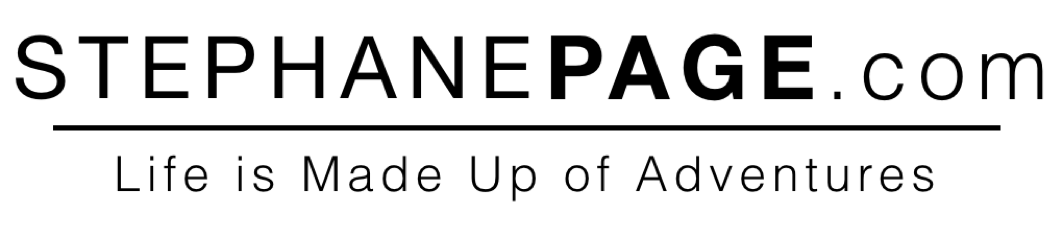
Very helpful, Stephane….but I need to see what’s next!! Do you plan to do Part 3? 🙂 There’s so much to learn on the technical side; thanks for breaking it down so it’s easy to fit the pieces together.